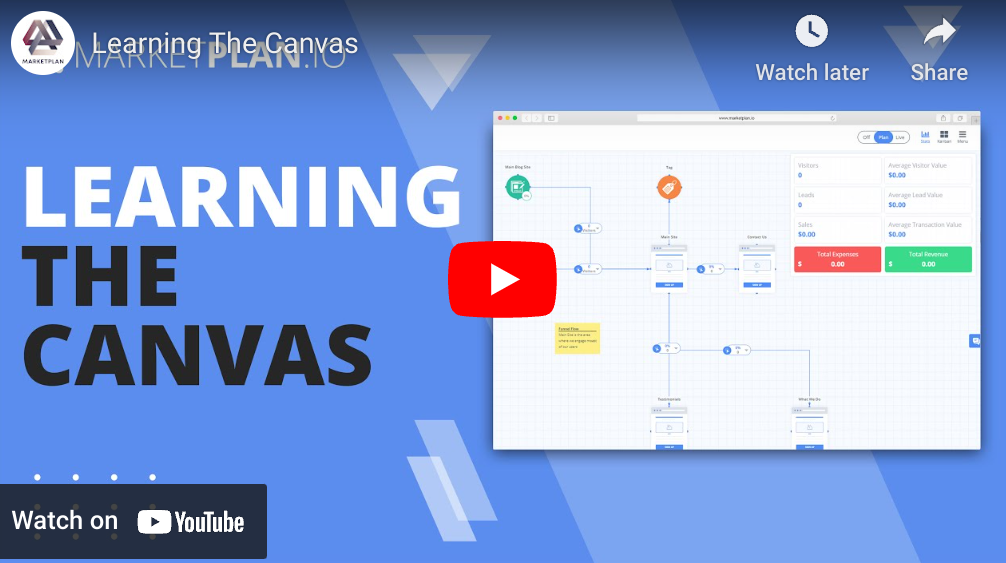White Label Settings

Now let's go into the white label settings. For those of you who have the white label features, this is going to be the main place where you customize your entire account so that market plan will become a custom branded application for your clients and team.
There are two main categories of customizations for your own custom branded white label solution.
Style
The first is style. This is where you're going to change the name, logo, default plan thumbnail, fav icon, logo, your login background as well as your header and accent colors. Use this preview window to see how your colors and brand will look, once you actually commit your changes by clicking save.
If you would like to view your white label settings on MarketPlan before you install your custom domain, click the "Always show these agency settings" checkbox here and click save to commit the changes to your account. Now refresh MarketPlan to see these changes live.
Now every area inside of the app has been custom branded and colored to match your brand, agency or business.
Domain
The second category you can customize for white label is the domain. Set your own custom domain, using a CNAME record, so that your white label version of MarketPlan is live on your own custom URL. Watch this video on the left and after you have set it up click save to commit the change.
Whether you are an agency looking to impress your clients, an educational facility or marketing coach looking to educate your students, a marketing team or business owner looking to provide a custom branded area for you, your team, your students and your clients, the white label option for MarketPlan is the one place you can Plan, Execute, Project and Forecast and Live analyze and optimize every campaign you create as you scale your brand.
Learn more on Youtube here.