Tracking Sales
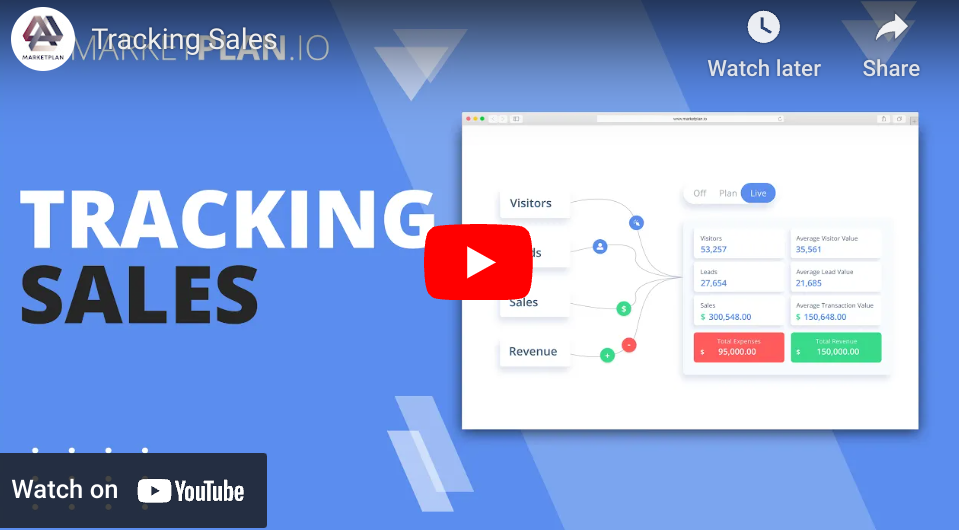
Once you have all of your links from campaigns and funnels set up in MarketPlan, you can now begin to track your sales data. If you haven't set up your campaign links, you can refer to the previous video in the series: Tracking and Links to learn how to set up the preliminary work for tracking using UTM's.
Sales Tracking options
In MarketPlan we accommodate most any platform when tracking sales, ranging from simple to in-depth using what we call either the legacy or webhook tracking methods. Our webhook tracking method integrates with your funnel building, cart software, and payment processor to ensure that the sales data that MarketPlan tracks is actual money headed to your account.
No more false conversions because someone accidently hits the submit button a second time. Things like bump offers, one-click upsells, and multi product e-commerce sales, where data is grouped together will be more accurately handled by our webhooks tracking feature, whereas sales processes that are straightforward and simple can be setup in seconds using only the tracking code you have already installed on your pages, and your product information.
Let's take a deeper look at how to setup your webhooks using both methods and add your product or service information for live mode analytics.
Setting Up Webhooks
In live mode, when you click on your sales icon, you will see the option to "Add New Method", and this is what we referenced earlier with the different methods of tracking your sales depending on your specific situation.
The third option here "Universal" is perfect for marketers selling a large amount of products like E-Commerce retailers, who would realistically not go through one by one to setup individual webhooks for what could be hundreds of individual products.
MarketPlan can track all of the individual sales from all of your products universally to give any marketer the ability to choose how they track their campaigns.
Legacy
To get started, let's select "Legacy" first off to show the easiest method or tracking and break that down. This is how you could set up tracking in seconds. When you select Legacy, simply title your product and enter in your product price. MarketPlan will automatically track your sales that come from that page to your confirmation or wherever you send your new customers.
Where this method has limitations is where you have dynamic confirmation pages, or multiple products on each page, MarketPlan will not be able to determine which product has been purchased and will fire off both or all of the products you've entered on the page, skewing your data.
Many do find success with Legacy. Especially for those who are selling one product at a time with a simple checkout process, this option can be a huge time saver, and is the simplest and easiest to set up.
Webhooks
In the case of this funnel we want to hook up a one click upsell to make more backend revenue out of the sales process. And so not everyone who comes from the sales page to the upsell is going to convert (however great that may be) with the one click upsell.
So when we go to setup the upsell product, in this case we would use the webhooks method if you don't want to have multiple confirmation pages to keep your traffic separated. When we click webhooks, you will see this dropdown of different platforms we integrate with.
Once you pick your platform you will be provided with a webhook URL. Then just take your webhook URL and create a webhook inside of the platform you selected. Now whenever you get a sale, your platform will send that information to MarketPlan, ensuring you are always tracking the right product and the right quantities with precision. As long as you match the product name and price with the product inside your platform, MarketPlan will track all sales that happen in real time.
Next you'll see the price override field. So let's say our product or service is $1200. And to demonstrate let's say that this particular product was an affiliate one-time consultant and you had a partner that you brought on board to handle the consulting calls for you and you know he is paid $300 for every call. You can take that expense into account by using the price override field to change the actual revenue MarketPlan tracks to be only $900, that way you get the most truly accurate ROI when compiling your campaign data.
Universal
The final and most advanced method for tracking is our universal webhook method. If you're running an e-commerce store or any cart software where ten or more products are being sold on a page, the universal tracking method is the easiest way to account for every sale without having to set up tens and hundreds of products. Once you select the universal method, you now begin entering in the products you do not want to be tracked in the blacklisting fields, to get more precise data for your campaigns.
For example if you had an e-commerce store but had a few special products off to the side that you want to run special promos for and not to be lumped in with the rest of your sales, you can set those products off to the side by blacklisting them. And again you just need their exact product name and their price.
When you actually start making sales in your funnels, that campaign data will all appear here in the Webhook Notification Log as well and will look like this.
Conclusion
That is everything you need to begin tracking the sales for your whole funnel or campaign regardless of the product or service, price, or complexity of your marketing. Of course, if you do run into any issues at all or need any help we are just a couple of clicks away. Here at the bottom of your canvas, reach out to us. Our customer success team has experience working with many business types and situations. To ensure everything runs smoothly after setup, our next video focuses on testing your campaign, analysis, and optimization. So make sure to watch that next, but for now you are ready to track.
Learn more on Youtube here.




