Tracking and Links
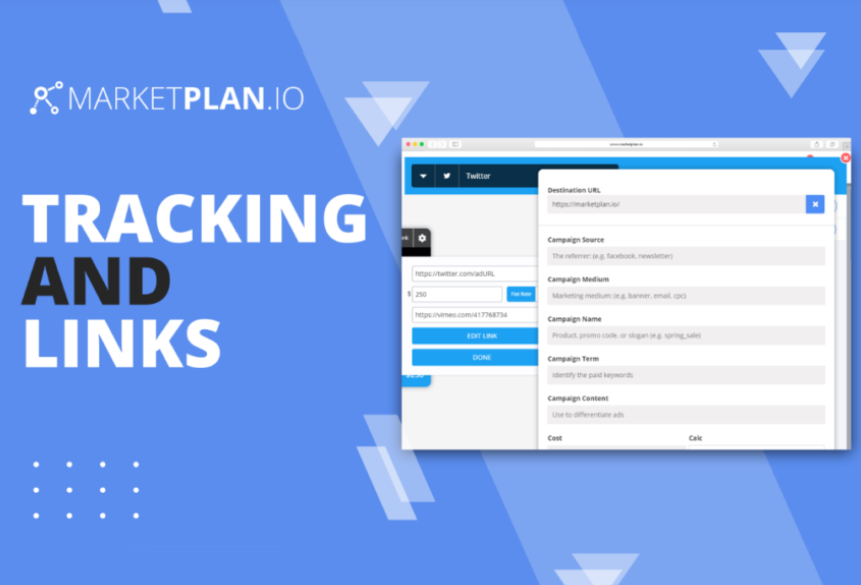
Tracking your funnels and campaigns is an absolutely essential piece of making your marketing successful. But for those with limited experience in analytics or back-end work on a campaign it can seem very overwhelming to actually pull off, especially considering the amount of tech and knowledge of the analytics process that is required to successfully get the data from your campaigns you want.
But in MarketPlan we aim to simplify the whole process with a few key, easy to understand steps so, no matter who you are or what level of experience you have, you can track your campaigns and come out at the end with more understanding of your marketing, and more profitable campaigns.
In this video we will be going over the first steps in the process: Inserting Page URLs, Adding the MarketPlan Tracking Code, Creating UTMs, and Setting Expenses. So let's dive right in.
Inserting Page URL's:
On your MarketPlan canvas, once you've built out your funnel design, the next step is to put the actual URL's of your campaign into the page elements, which you can do by simply clicking here on "Actual URL" and entering in your URL. This will be the page MarketPlan's tracking code will search for when you install the actual tracking code into the header of your page.
Adding tracking code:
Next we will grab the actual code itself. If you have a Pro or higher plan you will have the option to turn this toggle to Live Mode, and You're now in live analytics mode. and you'll notice a dropdown that says "Tracking Code" appear. Simply copy this code and paste it in the header section of the pages you would like to track stats from.
Or, depending on the page creator you are using (WordPress, ClickFunnels, etc.) you may have the option to apply the tracking code globally, in which case you will not have to manually paste the code into every page. Once that is done, you will be gathering live stats from the pages you have selected in your campaign.
Something to note here is if you are using the same page URL in multiple funnels or campaigns, for instance if you have two funnels that both link to your main site at some point, you are able to stack the tracking codes inside your page header to track the same page in multiple plans inside of MarketPlan.
Tracking Links
The next piece of your campaigns you can track is your links. In MarketPlan we use UTM's, which are the industry standard in marketing for tracking links.
To ensure every piece of your campaign is coming into account, wherever your links may be whether its a button on a page, a blog post, emails, social media posts, YouTube video descriptions, affiliate links, MarketPlan is able to measure the performance of your links inside of your campaigns.
And as great as that is, there is one huge objection. And that is for anyone running campaigns or funnels for a while, whether it be for clients or for a e-commerce store or any experienced marketer, will know that they generate a lot of links. Are we saying that you will have to go through and painstakingly associate every single one of your existing links which could be in the hundreds or thousands now to MarketPlan just to track your campaigns?
Automatic Association
Fortunately the answer is no. And its because of a feature in MarketPlan called Automatic Association, where built into the MarketPlan lossless tracking code we automatically detect and track your existing UTM's in your campaigns and the data from them appears right in the stats table in Live Mode.
So if someone comes in from a UTM not associated with your campaign, all you have to do is click on the unassociated UTM, and drag it onto the element of you campaign you want to associate with that UTM right on your MarketPlan canvas. And even if you don't need it associated, MarketPlan will still track it so you can know all of the stats from it regardless.
Creating UTM's
Another big part of tracking is creating unique links for your campaigns. This would be done in the traditional way by using something like Google's UTM builder. But in MarketPlan you can contextually create UTM's in every campaign app that you would use UTM's for. So if you need to create links for your email sequence you can do it right from the email canvas app, same with blogs, social media, ads, and more.
Lets go into an ad module right here and create a link right inside of our campaign. Simply click the gear icon of an ad you want to track and click edit link. Since the ad is already connected to the page you want to send traffic to, when you select the destination URL, your already tracked page URL is right there for you to select. You then enter your campaign source, which in this case is Facebook. Campaign medium is flat rate ad. Name the campaign. No terms here because our ad isn't keyword focused. Campaign content let's say is Video 1.
Tracking Expenses
MarketPlan tracks expenses to account for your exact ROI with those expenses with these links at the bottom. So if you have existing UTM links that you auto associate into MarketPlan, you can go into those links and set up what the actual expense is for that link or that ad and match it to MarketPlan for accurate reporting. Creating links in app there are multiple options for calculating your expenses including the time frame and frequency of calculation. For example in most circumstances you would set the daily budget for each ad which could be something like $30, and then calculate that expense every day starting from the first time the ad is clicked onto the last time the ad is clicked, or in a custom date range. That way you can get an accurate ROI based off of your actual ad spend for each link.
Finishing Setup
Then click create and now your UTM link is successfully created and all that you need to do next is go into your ad manager, in this instance it was Facebook, and enter in this URL into this ad and ensure that the UTM you just created is there and tracks the data from that ad.
There is more to cover about tracking the rest of your campaigns including sales and how to analyze the data you receive, but we will cover those in the next videos. For now that is how to insert page URLs, add tracking codes, create UTMs, and set expenses inside of MarketPlan.
Learn more on Youtube here.




