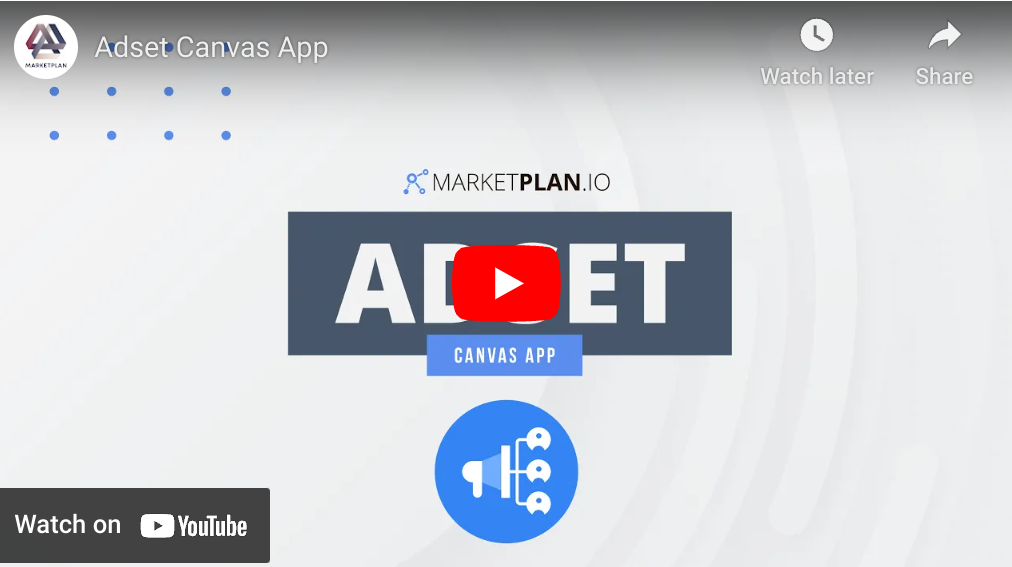Analyze and Optimize
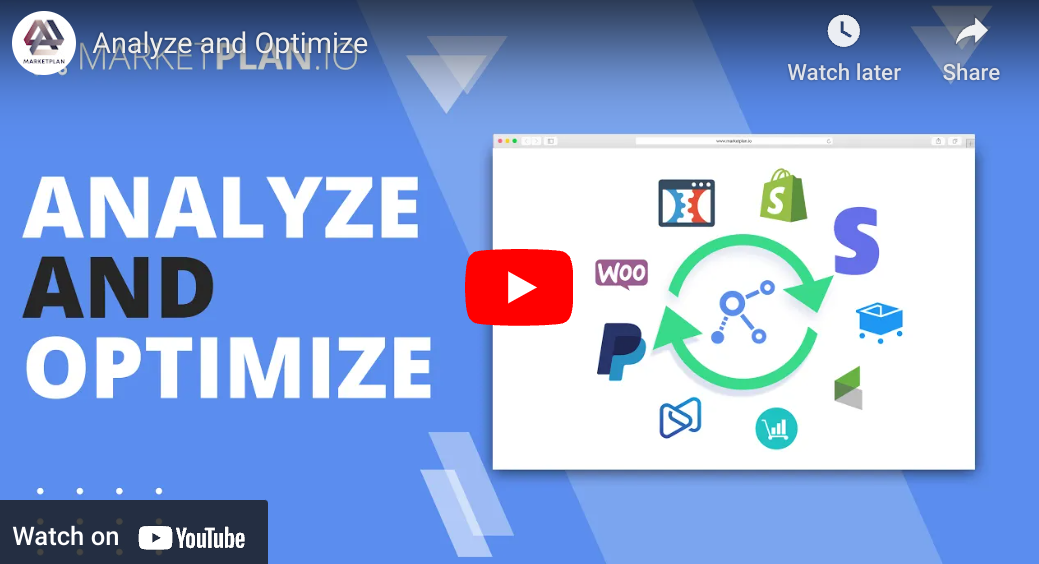
Testing your live campaigns after setting up your tracking is essential. You don't want to get all the way through your campaign only to realize at the end that you overlooked a tiny detail and now missed out on an entire campaign's worth of valuable marketing data. (We have learned by experience).
So use the information in this video to test your live mode tracking so you don't have to learn the hard way.
The good news is that we have made it very simple to test your campaigns from right inside of MarketPlan.
Testing
When you go into the top menu and click on live settings you will see an option that says "My IP", and next to it a toggle that says spoof. When you click this to be on you will get a test IP so you can run through your funnel as a spoof IP address and make sure your stats are all tracked in every single step.
Being thorough is well worth it in this case.
Let's say you spoof your IP and run through your funnel starting from the ads to the order form then decline the upsell. Then hit the plus button right here to come through as a completely new person, and on the next run you take the upsell to see if every option a visitor can take works properly.
And of course you can clear all of these test stats by clicking the button clear stats and selecting a time frame.
For sales tracking, you can have webhooks come in from test versions of your payment processor API to make sure of your sales tracking from that end as well.
Also to prevent yourself from getting tracked again through your own funnel, you have the option to blacklist your own IP address so you don't skew your own stats when doing anything inside of your funnel.
Lossless Tracking
Speaking of skewed stats, this is where MarketPlan's proprietary lossless tracking mode can be the difference maker between you making a decision based off of real or fake data.
By default lossless mode is set on. But if lossless mode is set off, you will now be gathering all of the traffic to your campaign, which will include all of the stats from everything that hits your funnel. By everything we mean not just people, but the WebBots, Crawlers, Spiders, Page Slurp Scripts, MediaPartners, Favicon Loads, Image calls, and other crawlers that are not Real People coming through your funnel.
This can be helpful if you are doing certain things with SEO or other related tasks where this data is useful, but for a lot of cases these would be considered invalid bits of data when it comes to knowing the amount of real people that are interested in your products or services, and can inflate your stats severely over time.
So with lossless tracking enabled, we filter out all of the non-people traffic so you are left with a more accurate picture of your real campaign numbers.
Funnel Flow v. All Organic
In addition to lossless mode, you can also filter your traffic by either funnel flow mode or all organic mode. Funnel flow will show only the traffic that flows from the beginning and through to the end of your funnel. Which is a large part of the usefulness of tracking to begin with: to separate out how effective certain pieces are at increasing the profitability of your business, not just seeing your business performance as a whole.
In funnel flow mode if someone lands in the middle of your funnel, for example someone happens to stumble upon your order page and converts, but didn't come from one of the specified traffic sources in your funnel, their statistics will not be displayed, giving you an accurate way to measure the flow from the beginning to the end of your funnel.
Conversely, in all organic mode, any traffic that hits any part of your funnel will track regardless of what page they visited first. For example if you set up your entire website in MarketPlan and just want to know the total traffic to your pricing page, you can stay in all organic and choose to toggle lossless mode to filter out bots, etc.
Overall stats
When everything is set, you can simply click on any element and the overall stats for that element will pop up. You can choose to see your data divided by source type, right down to the specific UTM, and scroll through all of your real time campaign data including unique visitors, leads, transactions, cots, revenue, and ROI. Also if you click on the stats icon you can view even more in-depth stats including conversion rate, cost per click, and earnings per click.
Also by clicking stats in the top right hand corner of the screen, you will see a clean and presentable display of valuable campaign metrics that will help you and your clients determine the effectivity of your campaign in an instant. Average visitor, lead, and transaction value alongside total visitors, leads, and sales, and your total expenses and revenue.
In MarketPlan we make it simple to know the progress of your campaigns, in a way that is powerfully actionable, so you can make the decisions that will move your business forward in the ways that matter the most.
Leanr more about Youtube here.